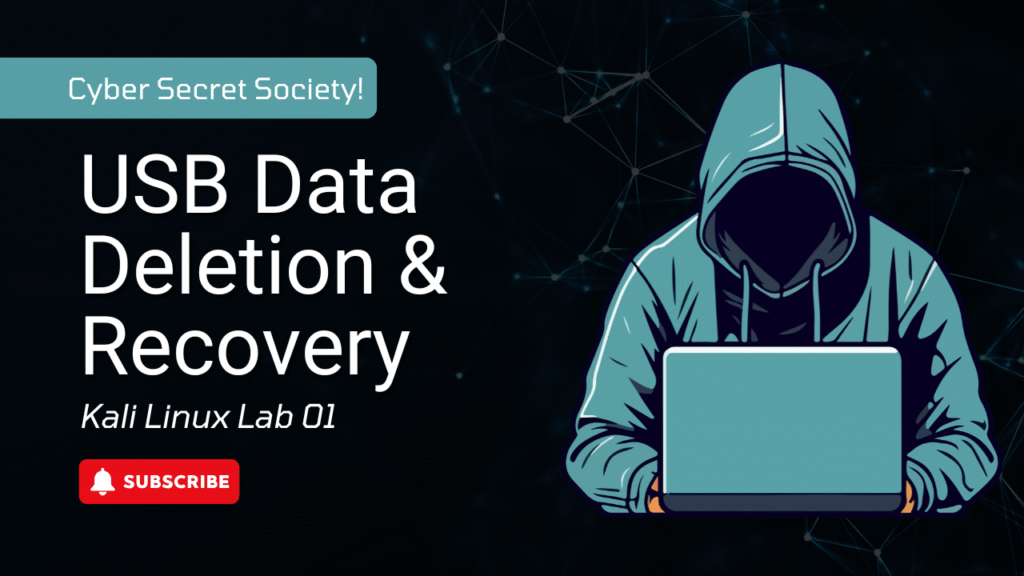Author: Cyber Secret Society
Updated: 2025
Category: Digital Forensics / Cybersecurity Labs
Overview
In this hands-on digital forensics lab, we’ll learn how to:
- Wipe and delete files from a USB drive
- Create a forensic disk image using the dd command in Kali Linux
- Analyze the image using Autopsy, a powerful open-source forensic tool
This lab is perfect for cybersecurity students, digital forensic analysts, and anyone
interested in understanding how deleted and wiped data behaves on USB devices.
Tools Required
- Kali Linux (Virtual Machine)
- USB flash drive
- Autopsy (installed on Kali)
- dd, lsblk, mount, shred (Linux terminal tools)
Lab Steps
Step 1: Prepare the USB Drive
Wipe all existing data on the USB using dd:
sudo dd if=/dev/zero of=/dev/sdX bs=1M status=progress
Replace /dev/sdX with your actual USB device (check with lsblk).
Step 2: Copy Files to USB
Create a new mount point and copy sample files:
sudo mkdir /mnt/usb
sudo mount /dev/sdX1 /mnt/usb
Copy files:
echo “Confidential Report” > /mnt/usb/report.txt
cp ~/Downloads/sample.docx /mnt/usb/
cp ~/Pictures/image.jpg /mnt/usb/
Record the list of copied files.
Step 3: Delete & Wipe Some Files
Delete some files:
rm /mnt/usb/report.txt
Wipe others using shred:
shred -u /mnt/usb/image.jpg
Unmount USB:
sudo umount /mnt/usb
Step 4: Create a Forensic Image of the USB with dd
Use dd to create a bit-by-bit image:
sudo dd if=/dev/sdX of=~/usb_lab_image.dd bs=1M status=progress
Step 5: Analyze with Autopsy
Start Autopsy:
autopsy
Open in browser: http://127.0.0.1:9999/autopsy
- Create a new case
- Add a host
- Add data source → select your usb_lab_image.dd
- Let Autopsy process and analyze the image
Questions & Observations
- Can you see all the originally copied files?
Yes, except those that were deleted or wiped. - Were deleted files recovered?
Yes, most deleted files were recoverable. - Were the wiped files recovered?
No. Wiped files (e.g., with shred) were not recoverable — only metadata remained.
Key Takeaways
- Deleting ≠ Wiping: Deleted files are recoverable unless securely wiped.
- An autopsy is powerful for recovering deleted files and analyzing disk images.
- dd is a reliable alternative to commercial imaging tools like FTK Imager.
Sample Commands Reference
#Check USB device
lsblk
#Wipe USB
sudo dd if=/dev/zero of=/dev/sdX bs=1M
#Mount USB
sudo mount /dev/sdX1 /mnt/usb
#Delete vs Wipe
rm file.txt
shred -u file.jpg
#Create image
sudo dd if=/dev/sdX of=~/usb_lab_image.dd bs=1M
#Start Autopsy
autopsy
Watch the Lab Tutorial on YouTube
Cyber Secret Society – Full Video USB Forensics with Kali Linux